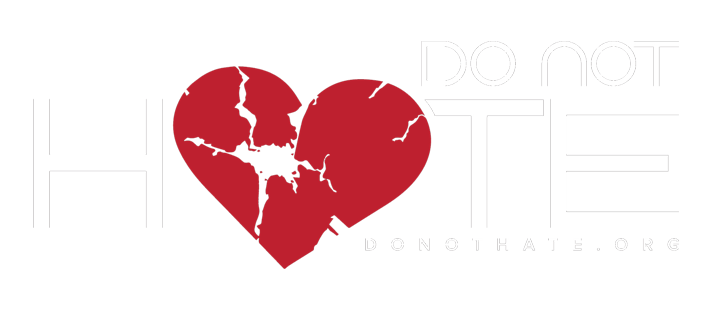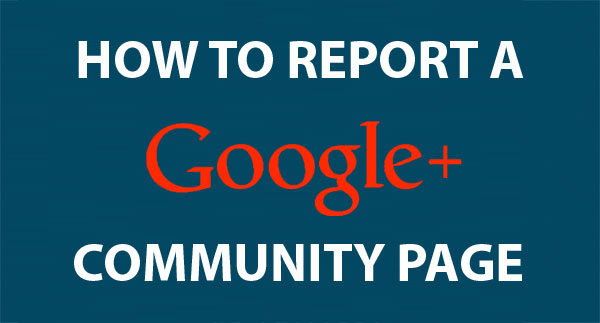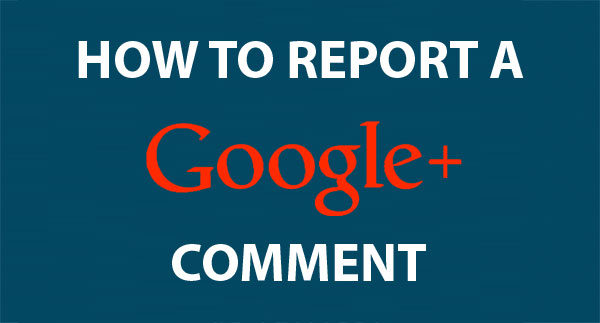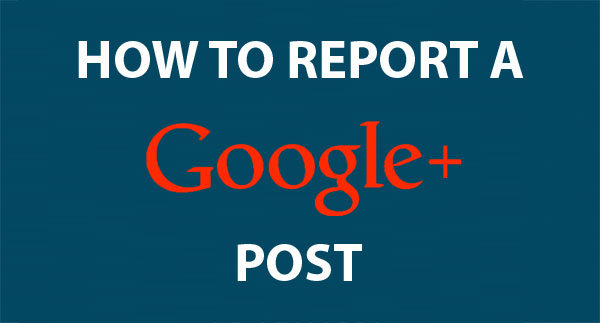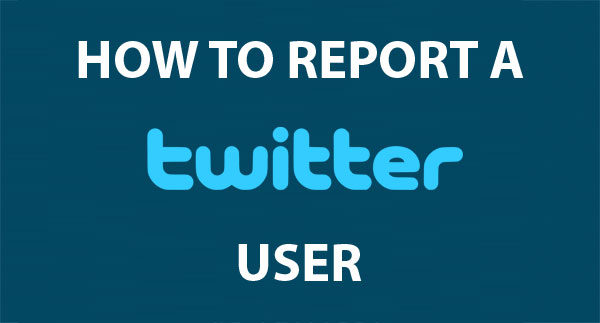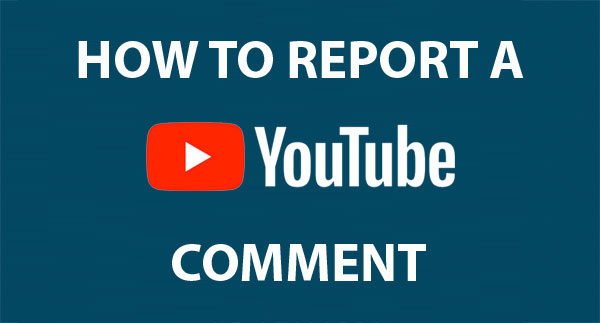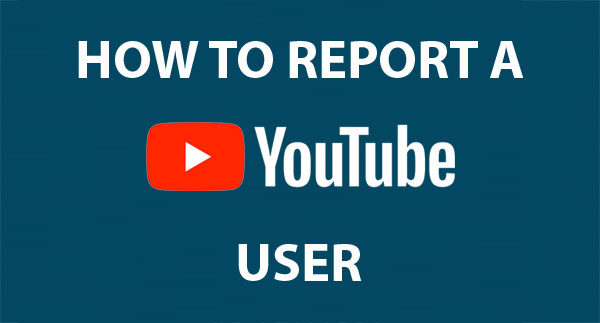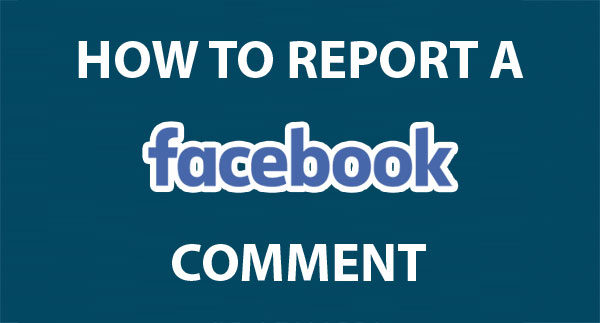You must be logged into a Google account to report any items.
Step 1
- Click Report abuse at the bottom of the left sidebar
You must be logged into a Google account to report any items.
Step 1
- Move the cursor over the comment to reveal a flag at the top right of the comment
- Moving the cursor over the flag will show a tooltip: Report spam or abuse
- Click the flag to report the comment
ou must be logged into a Google account to report any items.
Step 1
- Move the cursor over the post to reveal a chevron (v shape) at the top right of the post.
- Click the chevron to reveal the post options, then click Report this post
You must be logged into Twitter to report an account.
Step 1
- Click the gear icon next to the Follow button at the top of the offending user’s page
You must be logged into Twitter to report an item.
Step 1
- Click the ellipsis under the tweet for more interaction options
You must be logged into YouTube to report an item, but if you have any Google account (such as gmail) you will already have a valid login due to their unified services.
Step 1
- Move your cursor over the offending comment to reveal an arrow to the top-right of it
- Click on the arrow
You must be logged into YouTube to report an item, but if you have any Google account (such as gmail) you will already have a valid login due to their unified services.
* YouTube channels are reported in the same manner as users.
Step 1
- Go to the user’s YouTube page
You must be logged into YouTube to report an item, but if you have any Google account (such as gmail) you will already have a valid login due to their unified services.
Step 1
- Click the More button underneath the video
Whilst comments normally only display options to Like or Reply, hovering the mouse cursor over a comment will display a cross and tooltip which allows you to hide it and then report it.
Comments must be hidden before they can be reported!
Step 1
- Hover the mouse cursor over the comment to show a cross in the top right corner.
- Click the cross to hide the comment.
Facebook’s post reporting depends on the content of the post in question. If the post comes directly from a person, is shared from another source, or includes a photo, the reporting options may vary.
Step 1
- When viewing a post on a Facebook timeline, move the cursor over the post to reveal a chevron (v shape) at the top right of the post.
- Click the chevron to reveal the post options, then click I don’t like this post…
- 1
- 2