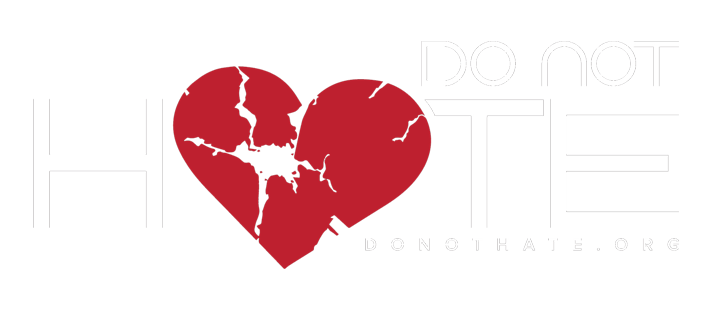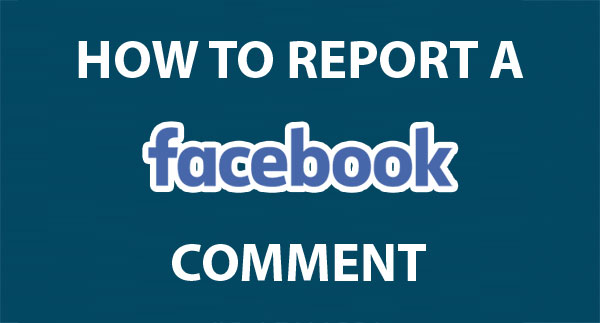
How to report a Facebook comment
Whilst comments normally only display options to Like or Reply, hovering the mouse cursor over a comment will display a cross and tooltip which allows you to hide it and then report it.
Comments must be hidden before they can be reported!
Step 1
- Hover the mouse cursor over the comment to show a cross in the top right corner.
- Click the cross to hide the comment.
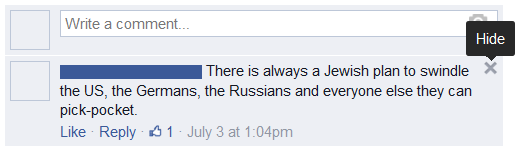
Step 2
- Once the comment has been hidden, click Report.

Step 3
- Select whether the comment is personal, or against another entity;
in this case select No, this is about someone else, then click Continue.

Step 4
- Select the type of offense; in this case It’s hate speech, then click Continue.

Step 5
- Select the target of the offense; in this case A race or ethnicity, then click Continue.

After clicking Continue there is still one more step in registering your complaint with Facebook.
Before Facebook accepts a report, it presents an additional dialogue encouraging other options.
Do not attempt to message the person who uploaded the content!
If the content was posted with the intention to offend (as is often the case when dealing with internet ‘trolls’), and the offending party is engaged in direct communication, then complaining to them may result in you being targeted for more personal harassment!
Step 6
- Click Submit to Facebook for Review, then click Done.

If you have reported several items over a relatively short period of time, Facebook may insert an extra confirmation step to prevent spam.
Step 6 extra
- Click Confirm to submit the report.
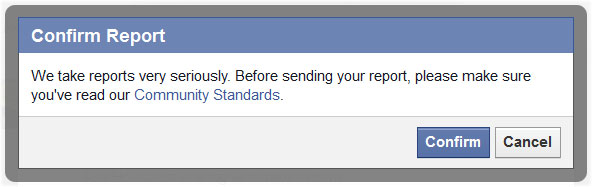
Step 7
- Once the report has been submitted you can click Done to close the reporting interface.

Source: The Online Hate Prevention Institute
Trackback from your site.